BLOG DETAILS
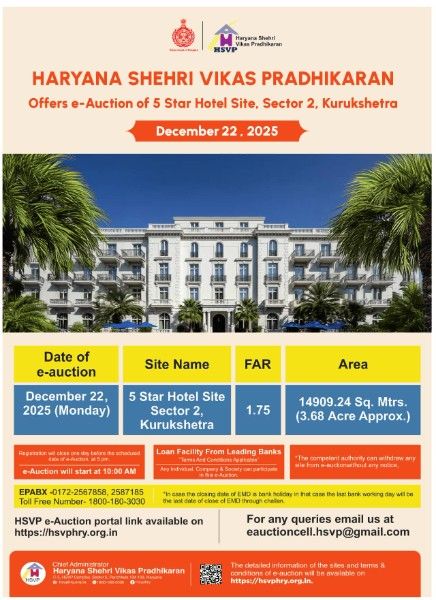
Kurukshetra: Haryana Shehri Vikas Pradhikaran (HSVP) has announced the e-auction of a prime 5-Star Hotel Site located in Sector 2, Kurukshetra. The e-auction is scheduled to be held on Monday, December 22, 2025, and will begin at 10:00 AM.
According to the official notification, the total land area of the hotel site is 14,909.24 square meters, which is approximately 3.68 acres. The Floor Area Ratio (FAR) for the site has been fixed at 1.75, making it a high-potential property for premium hospitality development.
Interested bidders must complete their registration one day before the auction by 5:00 PM. Both individuals, companies, and registered societies are eligible to participate in the e-auction process. HSVP has also confirmed that loan facilities will be available from leading banks, subject to applicable terms and conditions.
HSVP has reserved the right to withdraw any site from the e-auction without prior notice. Additionally, if the last date for EMD submission falls on a bank holiday, the previous working day will be treated as the final date for submission.
For further details, bidders can visit the official HSVP website:
https://hsvphry.org.in
For assistance:
Helpline Numbers: 0172-2567858, 2587185
Toll-Free: 1800-180-3030
Email: eauctioncell.hsvp@gmail.com
This e-auction is expected to attract strong interest from real estate developers and hospitality groups looking to invest in Kurukshetra’s growing commercial and tourism infrastructure.
Latest news on17-10-2025
HSVP Massive E-Auction: Over 200 Prime Properties Across Haryana : Details
Authority: Haryana Shehri Vikas Pradhikaran (HSVP)
Approval: 128th Pradhikaran Meeting, 10 June 2025
Scope: Residential, Commercial, Institutional, and Independent Commercial sites across Haryana
Residential sites
Commercial sites: Booths, Kiosks, DSS, SCOs (Architectural Control)
Institutional sites: Hospitals, Schools, Nursing Homes, Clinics
Independent Commercial sites: Commercial Complexes, Shopping Malls (Zoning Plan)
Note: All properties are sold on an “as is where is” basis.
Any person legally competent under Section 11 of Indian Contract Act.
Bidding on behalf of others requires valid authority/power of attorney.
Joint bids must specify all participants’ names and individual share percentages.
Separate EMD required for each property intended for bidding.
Register on HSVP portal: http://hsvphry.org.in
E-Service Charges: ₹1,000 per property group (non-refundable)
Earnest Money Deposit (EMD): 5% of reserve price per property (refundable)
EMD payment modes: Debit/Credit Card, Net Banking, RTGS/NEFT
Required Documents:
Individuals: PAN, Aadhaar, passport-size photo
Joint bidders: PAN & Aadhaar of all participants
Companies/Firms/HUF: Board Resolution or authorization, Memorandum/Articles of Association, Partnership Deed, HUF declaration
Start Time: 10:00 AM; continues in extended rounds until no new bids.
End Time: No new rounds after 6:00 PM; unfinished auctions resume next day at 10:00 AM.
Time Extension: Auto 5-minute extension for last-minute bids until no further bids.
Minimum Participation:
Residential/Commercial/Independent Commercial: 4 bidders
Institutional: 2 bidders
Bid Increments:
| Base Price | Initial Round | Extended Rounds |
|---|---|---|
| ≤ ₹50 L | ₹10,000 | ₹15,000 |
| ₹50 L – ₹1 Cr | ₹20,000 | ₹30,000 |
| ₹1 Cr – ₹5 Cr | ₹30,000 | ₹45,000 |
| ≥ ₹5 Cr | ₹50,000 | ₹75,000 |
Bidders can bid 1–100 times the minimum increment in a single attempt.
Pay 10% of bid amount (including EMD) within:
₹50 L: 1 working day
₹50 L–₹1 Cr: 2 working days
₹1–5 Cr: 3 working days
≥ ₹5 Cr: 4 working days
LOI issued after payment and document verification
Next 15%: within 30 days of LOI dispatch
Remaining 75%:
| Property Type | Payment Option | Timeframe | Notes |
|---|---|---|---|
| Residential/Commercial | Lump sum | 120 days | After LOI dispatch |
| Independent Commercial | Lump sum OR 6 half-yearly installments | 120 days OR 6 x 6 months | Interest 12% p.a.; penal interest 3% for defaults |
| Institutional | Lump sum OR 3 annual installments | 180 days OR 3 years | Interest 12% p.a.; 3% rebate for 100% upfront payment |
Default Consequences: Payment delay → automatic cancellation + forfeiture of all amounts.
Applies to plots cancelled after 19 Sep 2025 due to non-payment after minimum 10% payment.
Mandatory re-auction within 60 days of cancellation or policy implementation.
Refund to Original Bidder (A1):
If new bid (A2) > original (A1): Full refund (excluding EMD) + 8% simple interest
If A2 < A1: HSVP may deduct full EMD + 10% of original bid or A1–A2 difference, no interest.
Possession granted after 100% payment or allotment letter issuance for installment plans
Delay beyond 30 days: HSVP liable to pay 5.5% interest p.a.
Force majeure (court stay/other reasons) → refund within 3 months; no alternate property
Construction must comply with Haryana Building Code 2017 and approved plans
Extensions per HSVP extension policy no. 43461-62 dated 06.03.2019
HSVP may resume property for breach of conditions; 10% of total cost forfeited
Surrender refunds:
| Time since allotment | Forfeiture |
|---------------------|------------|
| ≤1 year | 15% |
| 1–2 years | 25% |
| 2–3 years | 35% |
| >3 years | 50% |
Surrender requests must be online; offline requests not accepted
Full ownership via Conveyance Deed only after 100% payment
Cannot transfer/mortgage property without written permission (except for securing loans)
All taxes, rates, and cess are the allottee’s responsibility
Property use must comply with zoning regulations; no subdivision or nuisance activities
HSVP retains mineral rights; may inspect property after 24-hour notice
HSVP may issue specific policies per property type (residential, commercial, institutional) which must be followed
Disputes resolved under Arbitration & Conciliation Act, 1996
Layout plans provided in Annexure-I of the brochure
The revised policy establishes a transparent, structured, and digital process for HSVP property auctions, emphasizing:
Strict registration, EMD, and bidding rules
Clear payment schedule with consequences for default
Re-auction policy for cancelled plots to ensure timely re-allocation
Compliance with Haryana Building Code, Architectural/Zoning controls
Legal safeguards for HSVP while granting clear rights to successful bidders
Haryana Shahari Vikas Pradhikaran (HSVP), formerly known as the Haryana Urban Development Authority (HUDA), is the agency responsible for urban planning in the state of Haryana, India.
List Of HSVP eAuction Properties: Click Here
HSVP conducts auctions for various types of plots, including commercial, residential, parking, and more. Individuals interested in participating in these auctions can register through the provided application. After registration, bidders can take part by submitting auctions in EMD (Earnest Money Deposit) and placing bids on the available plots.
Once an auction concludes, the highest bidder (H1 bidder) receives a notification and is required to make the remaining payment for the secured plot. The application also provides access to various reports related to the auctions.
Bidder Registration:
Bidder Login:
Forgot Password:
Primary Refund Bank Details:
Dashboard:
The Dashboard consists of four widgets: "Current Event," "Upcoming Events," "Payment Status," and "Winning Auction."
Current Events: This widget displays information about the ongoing auction, and you can participate by clicking on "Bid Here."
Upcoming Events: This widget shows information about upcoming auctions for which registration has started.
Payment Status: This widget shows the status of the EMD payment.
Winning Auction: This widget displays information about the plots you have won.
Change Password:
EMD Payment:
Bidding Process:
Participate in an Auction:
The actual bidding process involves accepting terms, viewing auction details, selecting plots, and placing your bids with different bid increment options.
Auction Depth: This tab provides information about items sold, to whom, and at what price.
Auction Details: This tab presents details of the auction in a tabular format.
Notification Sent: Here, you can find all notifications related to the ongoing auction.
Bid History: This tab displays details of each bid placed by different bidders.
Auction Report: After the auction, you can access reports, including Day and Transaction reports, H1 Reports, and Post Auction Reports.
Deal Book: This tab provides details of H1 for every plot.
H1 Payment:
This comprehensive guide should help users navigate the HSVP auction process smoothly.
HSVP Office Complex, C - 3, Sector 6, Panchkula-134109 (Haryana). The HSVP Helpline number is 1800-180-3030. (Toll Fre) Download Forms / Document Checklists / Directory / Events & Gallery.
A complete registration process, step by step
https://www.hsvphry.org.in/_layouts/e-Auction_Registration_multiple_Bidding_on_single_screen.pdf
Asansol Durgapur Development Authority (ADDA) began conducting e-auctions of land through the NIC Portal https://eauction. in 2015, under the provisions of the Gov.
https://www.youtube.com/watch?v=Drx4FyyKHLM